Can I add an item to my subscription?Updated 8 months ago
If you want to add a product to your next order without subscribing, you can absolutely do this by adding a one-time item. We are happy to assist with instructions on how to remove a product from your recurring subscription.
- Login into your account by clicking here.
- Under Active Subscriptions, look for the subscription you'd like to change. Select Edit Subscription.

- Underneath the option to skip, reschedule, or ship your subscription, look for the Add Product box.
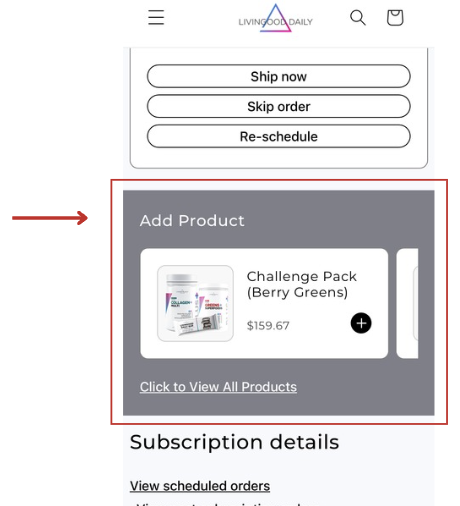
- You can scroll right to view the products that are previewed (clicking the plus sign under the item name will add it to the order), or you can click "Click to View All Products" if you have something specific in mind!
- Type in your desired item, and click Search.
- Click Select to add your item.
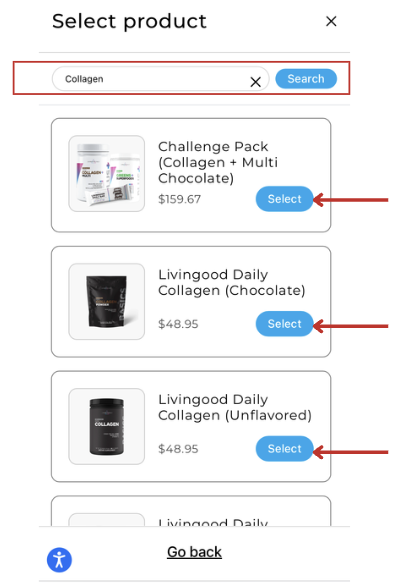
- Choose the quantity you'd like to receive, and indicate if you'd like this item to be added just to your next order, or if you'd like to permanently add this item to your subscription. Once you've made adjustments, click the blue button to confirm.
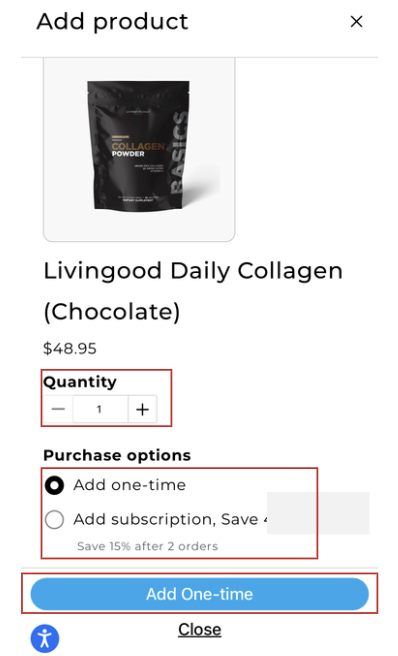
- Once added, you'll see a pop up message that confirms your item has been added.
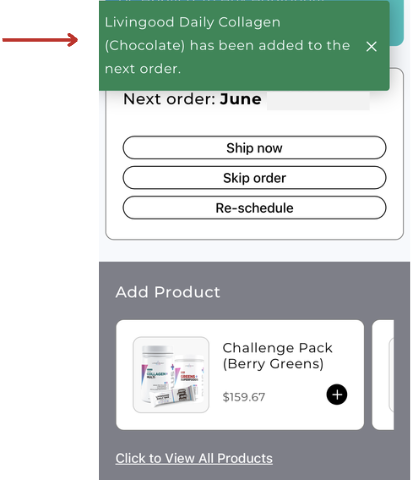
NOTE: If the item you're hoping to include in your subscription has already been added, you will not see it appear as an additional item to add. Instead, please locate the item in your subscription,
- Select Edit next to the item you'd like to update.
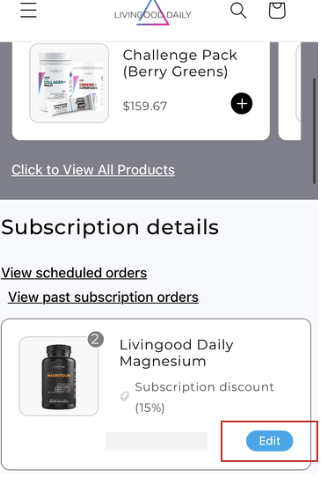
- Choose between changing the quantity, removing the item completely, or swapping it out within another item. Then, click Update to apply the changes.
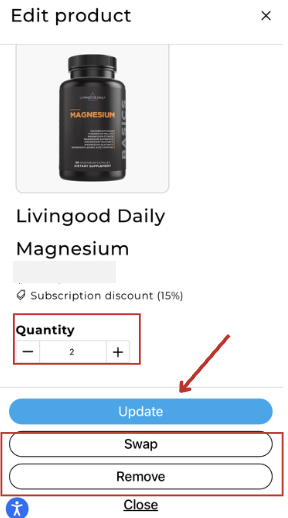
If you'd like to skip an entire order of your subscription, check out the steps listed here!